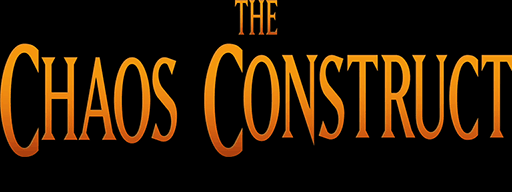FAQ
This FAQ describes some methods to create some common effects.
Heights
When fired, shots are blocked by higher levels, compared to the level they were shot at. So always make sure to decrease the height level for water or swamp type tiles.

Stairs
Players can only travel across stairs one height-change at a time. So, increase the height level by 1 and assign the flag Special to the stair tiles where the two heights change.
Actors
To add a new actor first go to the Level menu, and choose Base actors..., then click on Add copy. Now edit your new base class. Afterwards just go to the Actors editing mode, and press space to insert a new actor. You can then change it to the new base actor type.

Spawning monsters
To spawn monsters, you need a Trigger and a Scriptblock. Place the trigger(s) on the map where the player should stand to activate the monster and place the scriptblock where the monster should appear. Set the Link property to the same number on every trigger, as well as the Link property on the Scriptblock. Select script 6 for the scriptblock (there are other scripts, that behave slightly different, but script 6 is a good general purpose script), and the monster that should spawn via the Parameter setting. Run count sets how many monsters will appear and Run delay indicates the interval between the spawns. Set the Activation property to Link. Now, when the player steps on the trigger the scriptblock will activate and the monsters will start to spawn.
Node activation as a trigger
Place a trigger on an inaccessible tile of your level and match the Link property with that of the node. You can then use the trigger to link to other items, like a 'step on' trigger, and it will get triggered once the node is activated.
Dynamic map changes
If you want to open 'doors' or make certain elements appear or disappear dynamically, you need to use Covers. Note that if you also want something else to happen (spawn a monster aswell, for example) you need to use a Scriptblock instead (more about that later). First you need a Template which has the tiles that you want to appear or dissapear. Once you have added or chosen your Template, create a new Cover where you want the change to happen. Choose the Template that you created. If you want the tiles to dissapear if the trigger is activated, instead of appear, check the 'Visible' checkbox. Otherwise just leave it unchecked. You can then link up the Cover using the Link property.

Shootable objects
You will need to create a Template in index 2. The tiles of the Template that will become shootable will need to have the Unwalkable and Special flags set. Then create a Scriptblock which runs script 13, and set activation to Immediate, and enter some health. Every other entry should be left 0. Now, when you shoot the object ingame, it will 'explode' and get removed. If you want to trigger a link after the Scriptblock has exploded, enter the Link you want to trigger as the Script link setting.

In-level warps
Create a Spawnspot where you want the player to appear, then go to the Level menu and choose Destinations.... Here you have to add a new Destination, set it's level to the current one and select the Spawnspot you just created. Now prepare the tiles where the warp will be in the level. You need to set the flags for them to both Unwalkable as well as Warp. Now add a Cover over those tiles and change the type to Warp. Select the Destination you just created. For a simple warp, just set the state to 'Open' and leave all the other values to 0 or unchecked.